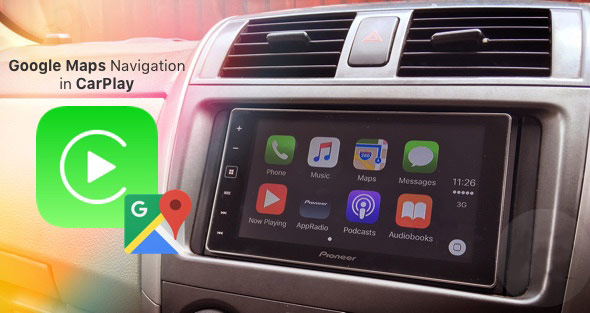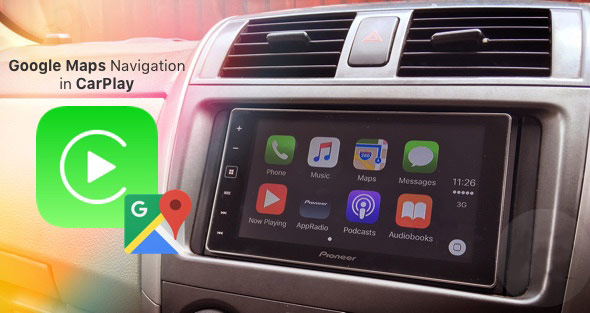Many who tried to use navigation in Apple Maps was disappointed. Despite the fact that Apple’s map service has been operating for several years, he is significantly behind in quality from its competitors. And if on the iPhone you can use Google Maps or Yandex.Cards, which, of course, also did not differ gentle disposition, but do not convert parks to airports, in the case of interface Apple CarPlay alternative is not provided.
Apple calls CarPlay modern and safe way to use iPhone in the car. Function allows you to navigate, make calls, send and receive messages, listen to music — all without being distracted from the road. Below we will explain how you can use Google Maps Maps in automotive mode interface Apple.
Step 1: Download and install on your iPhone Google Maps app.
Step 2: Check that you have enabled location services for Google Maps. To do this go to Settings –> General –> Update content and Settings –> Privacy –> location Services.
Step 3: connect the iPhone cable to the car system with support for CarPlay. In most cases, the interface will start automatically.
Step 4: Open Google Maps on the iPhone, select the route and start navigation.
Step 5: Press the Home button to put the Navigator in the background. Now, if you have enabled background operation and service locations for Google Maps, as stated in step 2, the voice navigation will continue to operate and maintain on the desired route.
You will hear a voice prompt and will be able to use the CarPlay interface as usual: run radio station, listen to music, use Siri. In this mode, are supported and voice calls.
The system automatically mutes the ringer and music in those moments when Google Maps speaks the voice prompts. If CarPlay to include Apple Maps, it will be possible to see the route on the map and follow the voice prompts Google.