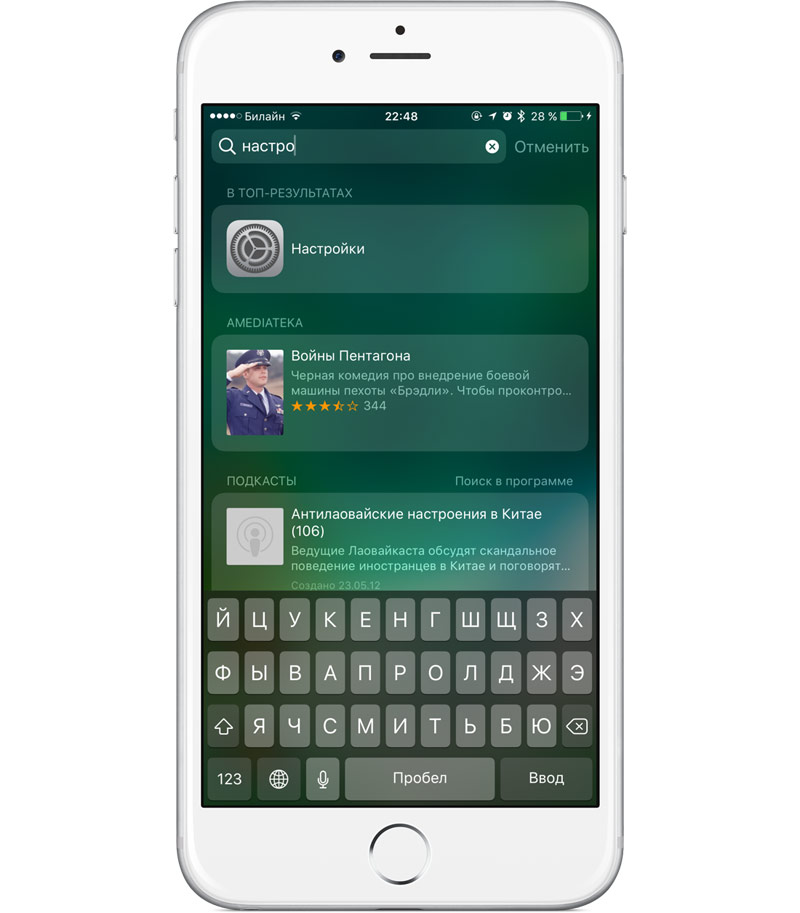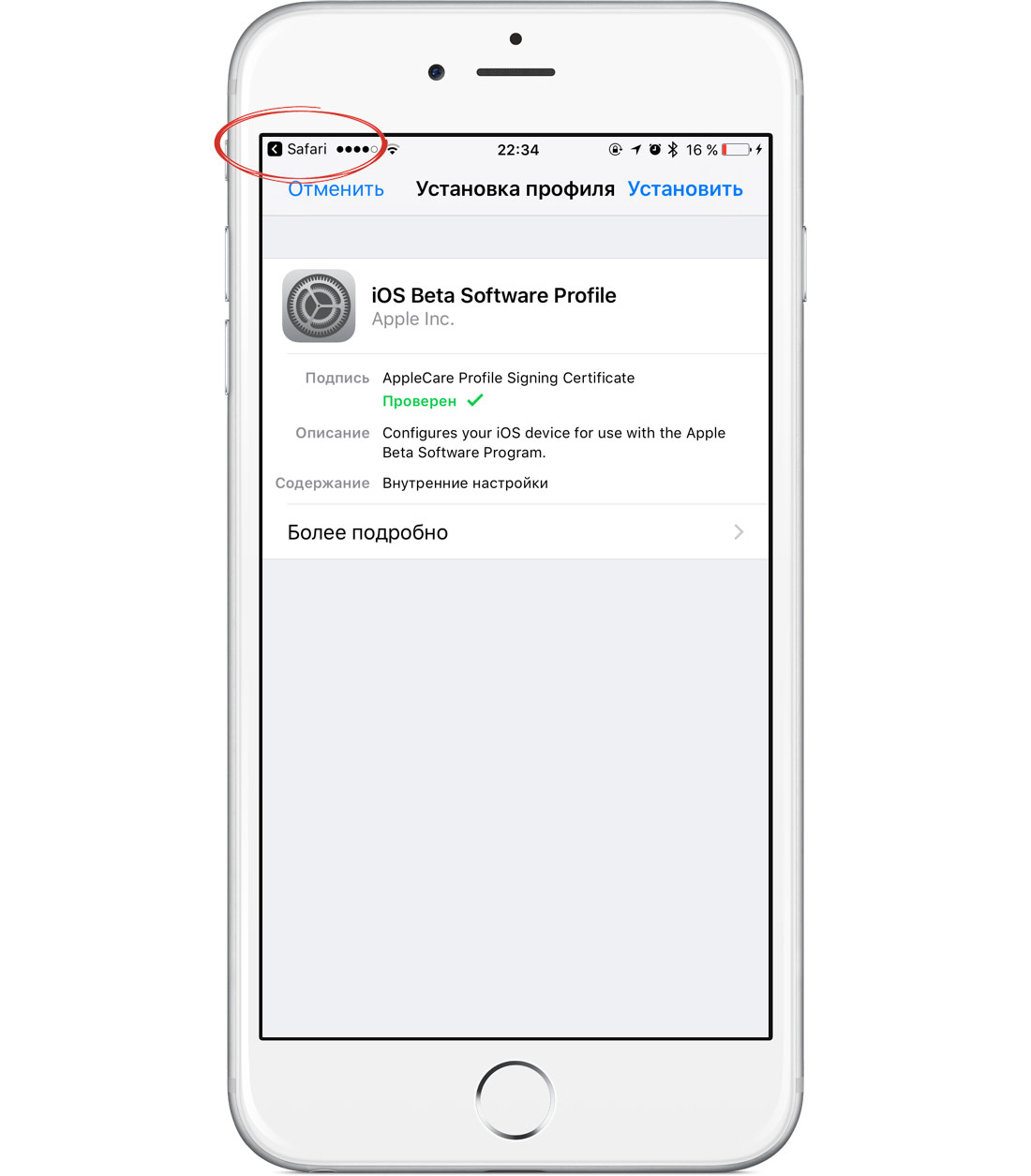Sometimes the home button of the iPhone and iPad is becoming less responsive, it starts to operate with some delay or stops working. In some cases this is due to the error and restore its operability is not too difficult. But most often we are talking about wear of the mechanism after a few years of active use of the device. In the case of iOS 10 poorly functioning Home button becoming a big problem, because now it is used to unlock iPhone and iPad instead the gesture “Swipe to unlock”.
In order to use the device without the main key of “Apple” gadget in Apple’s feature Assistive Touch. This option provides a software duplication of the buttons on the iPhone and iPad. However, immediately after updating to iOS 10 it is set to inactive and access can be problematic.
Reader MacDigger suggested three ways to activate Assistive Touch immediately after switching to the new OS. There are three versions of events.
1. If iOS 10 was updated over the top of iOS 9.
In this case, the iPhone and iPad have saved settings from a previous version of iOS, including the active function of Assistive Touch.
2. If you have performed a “clean” install of iOS 10.
There will feature iOS 10, which is that immediately after switching on, the device unlocked if it has no password. User just need to open settings and turn on Assistive Touch.
3. If the device has a password and turn off Assistive Touch.
In this case, there are three possible solutions to the problem:
Method 1. On the lock screen, go to the widgets tab, choose any of them, enter the password and get into the app. Next, call the notification Center and Spotlight in the input Settings. Next, open the app and activate Assistive Touch.
Method 2. If Spotlight for any reason does not find the settings (this is possible), you must download the profile public beta any known method. To install the profile at this link.
Then cancel the install and, once back in Safari, click “return to options” in the status line. Then enable Assistive Touch.
Method 3. To restart the device. After that iPhone or iPad will ask you for the password password. Enter it and get to the home screen. Then go to settings and turn on Assistive Touch.