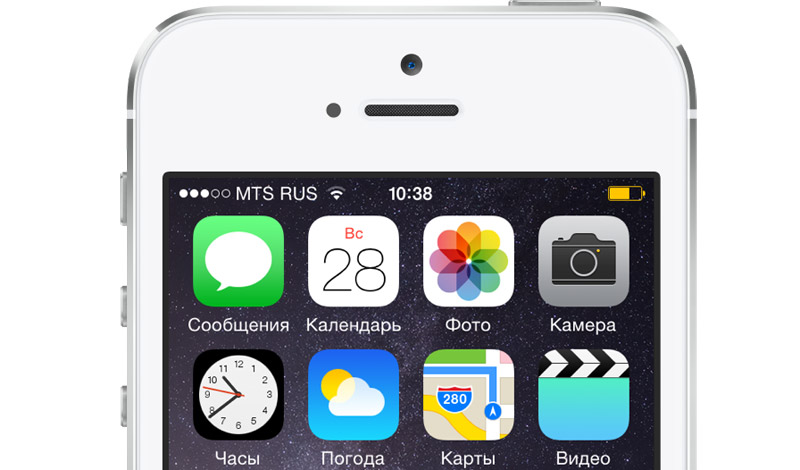At WWDC 2017 Monday Apple announced the next version of the software platform macOS High Sierra. Almost immediately it became available the first beta to registered developers.
The following guide will help you to create a bootable USB stick with macOS 10.13 High Sierra, allowing you to install the update on multiple computers without having to re-boot to perform a clean installation and to keep a safe copy in case something goes awry.
To create a bootable flash card with macOS High Sierra will need a copy of the beta version of macOS 10.13 High Sierra and the external storage capacity of 8 GB. It is worth noting that at the moment the OS is only available in a test version for developers. Those who are not registered in the test program, you must wait for the public beta.
How to create a bootable USB flash drive with macOS High Sierra:
Step 1. Download High Sierra Beta and make sure it is in the folder “Utilities”. By default this loads all programs from the Mac App Store. If the file was downloaded to another folder, it needs to move. For convenience, it is recommended to keep the default name Install macOS 10.13 Beta.
Step 2. Connect the USB drive to your Mac. If it is not formatted, it must be done using Disk utility. It should be noted that the disk must not be important data and files because they will all be removed.
Step 3. I’d like to call the drive “USB”. Make sure that the computer is not connected to other drives with the same name.
Step 4. Open the Terminal application and type the following command to move the installation file to a USB drive and make it bootable:
sudo /Applications/Install macOS 10.13 Beta.app/Contents/Resources/createinstallmedia —volume /Volumes/USB —applicationpath /Applications/Install macOS 10.13 Beta.app —nointeraction
If you have used other names for installation file and disk, the command you want to edit, and enter them in the corresponding addresses. If the installation file has not been moved to the “application Utilities”, you must modify the command and specify his current location.
Step 5. Enter the password from your account, and then starts the process of creating a bootable USB disk with macOS High Sierra.
At this time, the USB drive will be inaccessible on the desktop. The whole process can take 10 to 15 minutes. Once all the files have been copied, the disk will reappear on the desktop, and the Terminal will report the end of the process.
How to use a bootable USB flash drive with macOS 10.13 High Sierra:
Step 1. To install macOS 10.13 High Sierra with a flash card, boot the computer from any connected USB drive, hold down the Alt (Option).
Step 2. On the screen select the volume to load, select the drive called Install macOS 10.13 Beta. After that, the screen will appear to install the beta version of the new operating system.