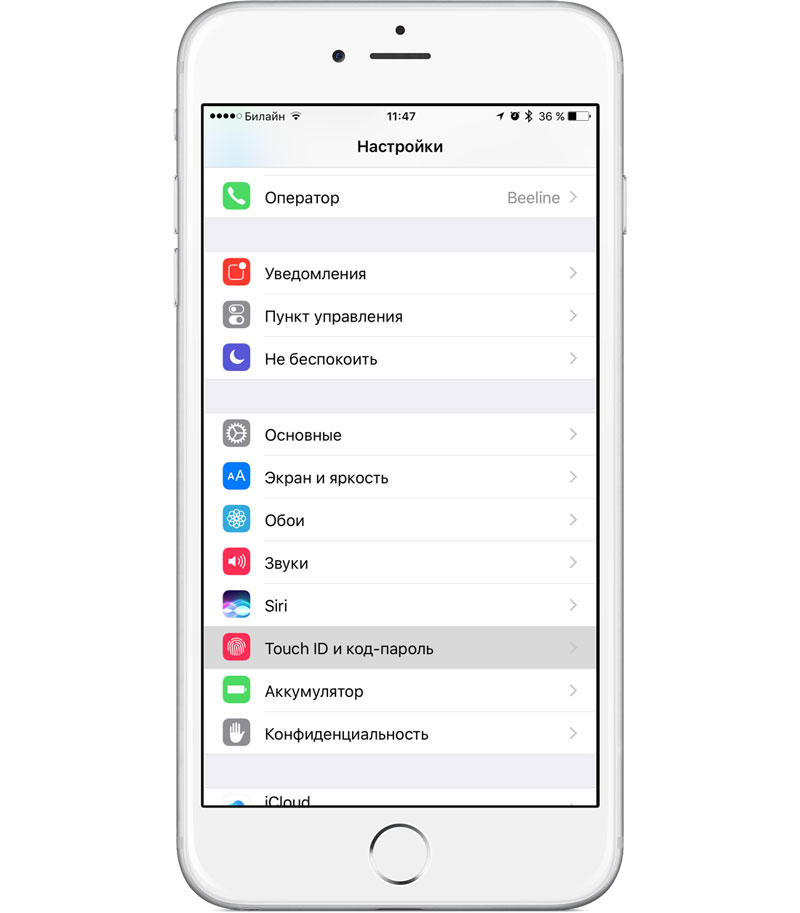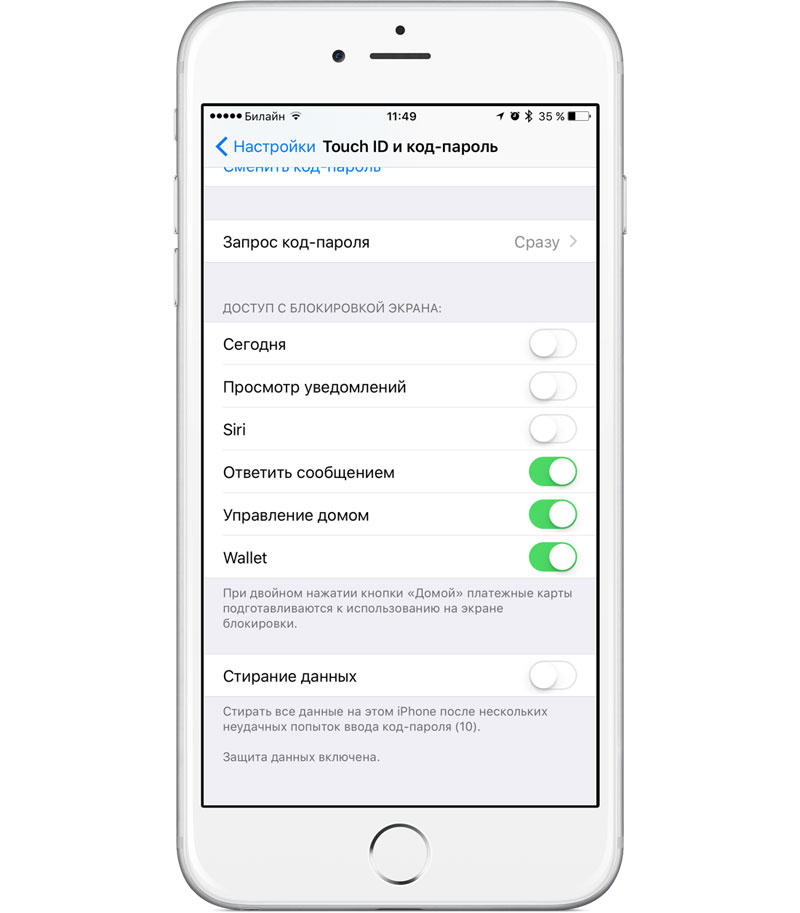As you know, in iOS 10 Apple added widgets to the lock screen for quick viewing of information from applications. Most users appreciate the new, but many realize that their personal information available via a simple swipe with a locked device. For such users, there is a solution to the problem.
In order to disable the widgets on the lock screen, just follow a few simple steps.
How to disable widgets on the lock screen in iOS 10:
Step 1: Open settings on your iPhone or iPad and go to “Touch ID and passcode”.
Step 2: under ‘Access on lock screen” switch Off” points “Today” and “notifications View”.
Step 3: Press the Home button to close settings and lock the device. If you change your mind, widgets can always return in the same way.
Despite the fact that the information for the day is visible to all who will take up your iPhone or iPad, for full data access will need to enter a password or to press your finger against the scanner Touch ID. However, if you think that’s not enough, disable widgets will not take much time.